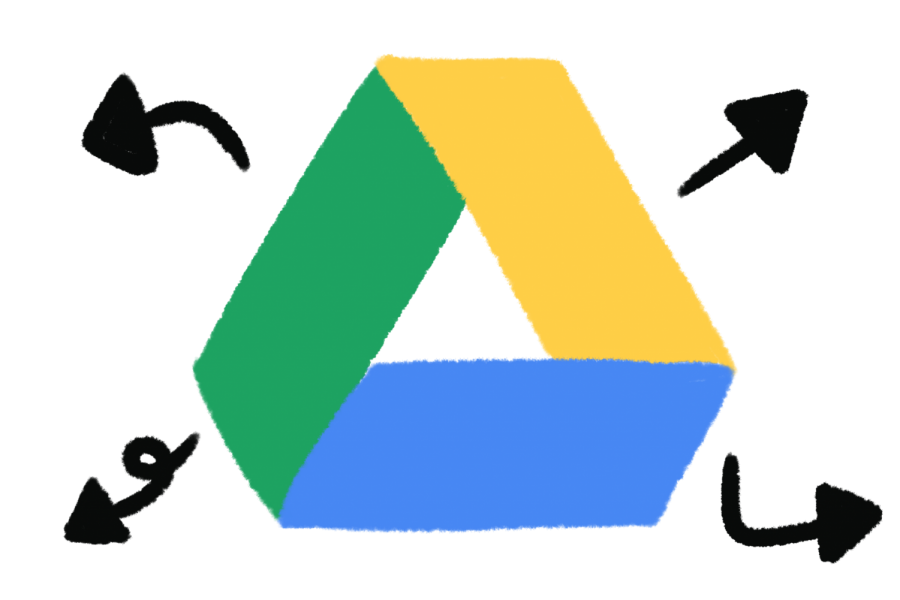How to Transfer Files from your School Google Drive
April 28, 2020
As the school year comes to a close, many seniors are realizing that their school google accounts will soon be shut down. Many want to keep old files of projects, videos, assignments, and notes. This guide will show you how to transfer Google Drive files from one drive to another onto or download them onto your computer.
Option One: Drive to Drive
- Go into your school Google Drive account
- Select the file or folder you want to transfer to your secondary/personal Google Drive Account
- Right-click on the file or folder and click share
- Type in the Gmail account for your personal/secondary Google account. Go down to advanced and change permission to Is Owner. Then click the blue Send button.
- Log onto your personal/secondary Google account and go to your Google drive. Click the shared with me folder. Alternatively, an email should pop up in your Gmail (make sure to check your spam folder.)
- Google Drive won’t allow you to make a copy of a folder, but it will let you copy the items inside the folder.
- Right-click the file and go down to make a copy. This will make your own copy of the document that you are the owner of.
Option Two: Drive to Download
- Go into your school Google Drive account
- Right-click the file or folder you would like to download and select download.
- The file will download to your computer